Are you thinking of converting your Fantasy EPL league over to Fantrax? Do you currently use Fantrax but are struggling to get to grips with the huge number of options and potential customization? Look no further than this two-part Walkthrough Guide To Fantasy EPL on Fantrax!
Walkthrough Guide To Fantrax: League Setup
Part One of our Walkthrough Guide provides all the information you will need to set up your Fantrax league. Follow these step-by-step measures to set-up your Fantasy EPL league in the best possible way. If you’re new to Fantrax, this guide will provide all of the information required to get you started!
Part Two of our Walkthrough Guide covers the Weekly Management of your Fantrax league/team! If you’re looking for a general overview of the ‘Draft’ format of Fantasy EPL, then check out our Fantasy EPL 101 article here.
Fantrax Walkthrough: League Type
The first thing to decide is the type of Fantasy EPL league you’re going to play. Once you’ve logged into Fantrax, navigated to EPL, and clicked on Create League you’ll have a few options. In order to create our recommended league set-up, simply select the H2H Points option from the create league screen. This league type is a head-to-head league whereby teams compete against each other 1-on-1 and receive a Win, Loss or Draw in each Gameweek, depending on who has the most Fantasy points. This league type uses the default Fantrax Scoring System. This is a intelligent and sophisticated scoring system which uses Opta data to create a complex and rewarding matrix for users. We’ll delve into the Fantrax Scoring System in further detail below.
Now it’s time to enter a few basic league details such as the name of the league, and your own team name. The League Type option is an important one, as this determines what happens to the players between seasons. The most common option to select is ‘Re-Draft’, which means all players are re-drafted for each new season. This is the type of league we would recommend and is the type we’ll be talking you through here. Further details on the ‘Keeper’ and ‘Dynasty’ league types can be found here. The Draft Type is the next option, and this article will be talking through the most common option: ‘Live Online Standard’. Further details on this draft type option, as well as the other options, can be found below, as well as on this link.
Click on Submit at the bottom of the page and your league will have been created!
Fantrax Walkthrough: League Setup
Now its time to invite your league mates to join your league via the Invite Friends option. Complete the details here to send out your league invites. Now for the fun bit: Customize League!
The League Setup screen will provide you with a whole host of customization options, which is one of the main reasons Fantrax is the best place to play Draft Premier League. These options may look overwhelming at first, but please don’t be put off by them: they provide you with the ability to create a Fantasy EPL league that reflects the requirements of your managers!!
General
The first tab for the League Setup is entitled General and is a basic screen to re-confirm some of the options you have already selected. Here you will be able to amend the League Name, retrieve the League Join ID, and set a League Logo or Wall Image if you wish to do so. The Scoring System options at the bottom of this page also allow you to amend the league to something other than Head-to-Head Points, but we wouldn’t recommend doing so at this stage.
Teams & Schedules
The first tab of the Teams & Schedules page is entitled Teams and allows you to view the managers currently in your league, or invite more managers to join. The Divisions tab enables you to create sub-divisions within one overarching league, which is a great option for managers that want to have divisions within their league and promotions/relegations. The Schedule tab enables you to customize the dates that the league will begin/end accumulating stats on. This page will always default to the begin/end dates of the Premier League season.
The Playoffs tab is an important one for leagues that would like this feature to determine the overall winner of the league. These settings will default to having four teams qualify for the end of season playoffs, and the final two gameweeks being reserved for these. You need to ensure that there are enough gameweeks left at the end of the season to match the number of teams that qualify. For example, if you want two teams to qualify for the playoffs, then the last scoring period for the regular season would be Gameweek 37, with the playoff scoring period beginning Gameweek 38. If you want four teams to qualify, then the last scoring period for the regular season would be Gameweek 36, with the playoff scoring period beginning Gameweek 37. These same options would be Gameweek 35 and then Gameweek 36 if you wanted eight teams to qualify for the end of season playoffs.
The Matchups tab enables you to regenerate the team fixture lists if you aren’t happy with the ones that were assigned by default. And the final Consolation Bracket(s) tab allows you to create a “losers playoff” between managers that didn’t make the main playoffs.
Player Pool
The third set of options for the League Setup is entitled Player Pool and is a simple screen to select which Premier League teams you would like to feature in your league. We would recommend leaving this defaulted to all teams. In our opinion omitting players from certain EPL teams is not a good idea; leave this one defaulted to allow all players from all teams to be available in your Fantrax league.
Rosters
The Rosters section provides you with plenty of options to customize your league. We’ll run through the options below, but to be honest we would recommend sticking with most of the default Roster settings. Starting with the Positions tab, the Total Roster Size defaults to 16 players; this is standard for Fantrax, and we recommend sticking with this figure for the roster sizes. The Total Active Players and Max Reserve Players options should remain as 11 and 5 if you have a roster size of 16. The next three options are ones for fairly advanced users. These options are with regards to allowing injured players to be held in an injured reserve slot, using minor league players, as well as a Count Best Players option. We wouldn’t recommend including these options in your Fantrax league to begin with.
The next option is with regards to auto-subs. We wouldn’t recommend using auto-subs in Fantrax, as the “live lineup changes” that are available will negate the need for this function. We’ll delve into this one in detail below. But tick the System Auto-Substitutes Players Not Playing box if you do want to enable this option. You will then need to select the maximum number of auto-substitutes allowed per period. We would recommend sticking with the defaulted options for the remaining sections of this Positions tab.
The table towards the bottom of the page allows you to amend the minimum and maximum number of active players in the lineups. Using Defenders (D) as an example, this table outlines that you need to start at least three defenders in your lineup, and a maximum of five. These minimums and maximums help to make sure managers are fielding sensible lineups; so not a team full of midfielders and forwards! You only need to change these if you decide to deviate from the default roster size of 16.
The Total Max column in the table is with regards to how many players from each position you are allowed in your Roster. These are important to restrict managers to owning a certain number of players from each position, although the default, and recommended, settings are fairly generous anyway. For example, these settings allow managers to own six forwards, which is quite a lot considering they will only be able to field three in a valid lineup!
The Preferences tab allows you to amend the positional eligibility of players, and amend a setting to prevent managers from seeing each other’s rosters/lineups prior to the period deadline. We wouldn’t recommend amending these.
Scoring
Now onto the all-important Scoring options category. One of the key sections of this Fantrax League Setup Walkthrough. Firstly, the General tab provides you with the main options screen for scoring. At the top of this page, you will be able to add new scoring categories for Outfielders or Goalkeepers using the dropdown menus available. The table below outlines all of the scoring categories currently assigned, and their associated scores. The ‘Default’, ‘D’, ‘M’, ‘F’ and ‘G’ options above the table enable you to filter the scoring to show the overrides for each position. This is when you want a player from a certain position to score more/fewer points than the default scoring. The ‘Default’ option at the top displays the table of points that are assigned to all Outfielders, as well as Goalkeepers.
We wouldn’t recommend changing any of the scoring categories or points assigned, as you would have already selected to use the default Fantrax Scoring System during the League Type option. As mentioned above, the this scoring system is one that was developed using Opta data to create an intelligent, sophisticated, and rewarding one for Draft Premier League managers. Gone are the days where you earn points simply for goals, assists, or clean sheets. Fantrax offers a much more intelligent way of scoring points. These include points for aspects such as key passes, shots on target, successful crosses, tackles won, interceptions, clearances, and aerials won, to name some of the most common categories. This means that good statistical performances from Premier League players are rewarded, irrespective of if they gain attacking returns or clean sheets!
The next tab along is Min/Max, which is regarding setting minimums and maximums for certain scoring categories for each scoring period. We wouldn’t recommend adding these options to your league at the moment though. The Game Schedule tab outlines which Premier League fixtures are scheduled in for which dates. There is a tick box next to each fixture, so you can exclude certain fixtures if you want to. We would leave these as they are, as you’re going to want every fixture to be included in your league.
The final Scoring tab is Preferences, and this holds a vital setting for you to consider. The Stat Correction Handling box enables you to change the way your league handles official scoring changes. Essentially this enables you to select the amount of time after each game finishes that you would like stat corrections to be able to take place. Opta will sometimes update and amend the statistics from each game after it has finished. Putting a time frame on the Stat Correction Handling enables you to determine a cut-off for any changes to impact your league.
The ‘Number of hours/days after each game ends’ option will be selected by default and assigned as 2 hours. The figure used here should be a decision made within your league, but we would suggest using somewhere between 1 hour and 24 hours. This figure will have implications on your league once the final game of the period has ended. If you select a 24 hour stat correction period, changes to your league results can, and will, occur during this time. Therefore, we wouldn’t recommend having a correction period over 24 hours, as your managers won’t know for certain that they have won or lost their game until this correction period has ended! The final few options at the bottom of the Preferences tab should be left as they are defaulted.
The Fantrax Scoring System is outlined here in full:
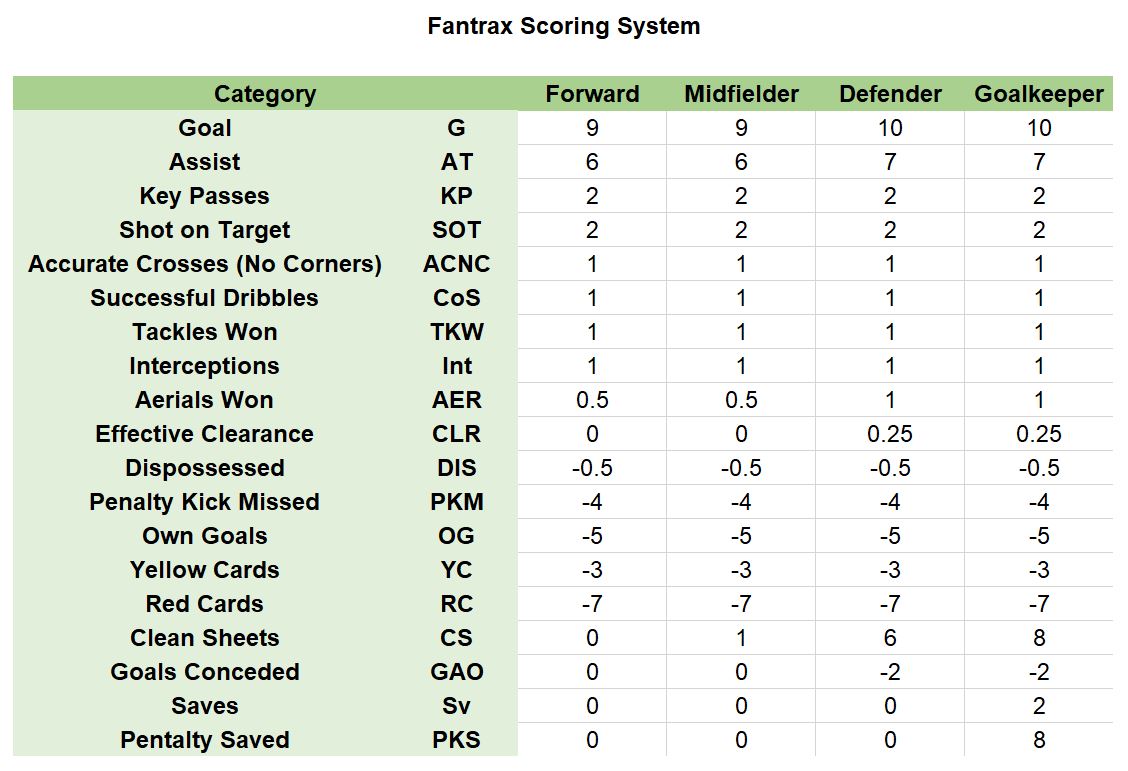
Transactions & Periods
The first tab of the Transactions & Periods options is Lineups/Periods. This section holds some key options for you to decide on, and is imperative to this Fantrax Walkthrough! For the Lineup Privileges option, keep this as ‘Owner enters lineup changes’, as you want your league managers to be selecting their own lineups. For the Lineups/Transactions are executed option we would recommend keeping this as the default option of ‘Each Game Week’.
The ‘Lineups are locked at’ and ‘Lineups will become locked’ options are extremely important ones for your league setup. We would recommend one of two variations of these settings:
The first variation is one that enables the “live lineup changes” that we mentioned in the Rosters section above. For this, you select the following two options: ‘Set amount of time before each player’s first scheduled game of the period’ and ‘0:01 hours:minutes before start of the game’. This means that there is essentially a deadline for lineup changes for each player, one minute before their individual game for each period begins. Therefore, you will be able to view the club lineups which are released an hour before kick-off and change your roster according to the lineups. If one of your players isn’t starting, you can substitute him out for another player who hasn’t played yet. So your players are “locked” in your roster one minute before their specific game, and you can swap them in and out of your starting lineup prior to this.
Using these settings will alter the tactics of your managers, as they will be more inclined to acquire “risky” players who aren’t guaranteed to start every game. By seeing the club lineups prior to these individual player deadlines, you can simply remove your risky player if he succumbs to rotation for that particular game. This option also allows you to make free agent adds/drops during the gameweek period; you can add/drop any player who hasn’t yet “locked” for the gameweek. This is the Lineups setting that we would recommend, as it provides a much more engrossing and interesting game for your managers!
The second variation is one that reflects a more “traditional” option in terms of setting your gameweek period lineups. For this, you select the following two options: ‘Set amount of time before 1st game of period’ and ‘1:00 hours: minutes before start of the game’. This means that rosters and lineups will lock one hour before the first game of the period. After this time, you will not be able to amend your lineups or make free agent signings. This option reflects more of a traditional Official FPL setting where you select your lineup prior to the gameweek period commencing and have no freedom to change this once the period has started.
The final setting option within this tab is also an important one, which came in very handy this season when the Manchester City v West Ham game was postponed unexpectedly due to Storm Dennis. The option is entitled Ignore postponed/canceled games when determining lineup lock times. We would recommend ticking this box, which means that players who have their game postponed for a particular gameweek will not be “locked” in your roster once the period begins. If you do not have this box ticked, and a game is postponed during a particular period, all the players who feature in the postponed game will be locked in your roster, and not able to be dropped for a free agent during the gameweek period.
The next tab is entitled Trades and holds some simple but important options. For the Team Privileges option, we would recommend leaving this as ‘Owners propose their own trades’, as you will want your league managers to be proposing their own trades. The Maximum Trades per Team should remain as ‘No Max’, and the Trade Deadline Date is best left blank. The Trade Voting System should be a league decision. The options from the dropdown menu allow you to select ‘None’, ‘Owners’, or ‘Commissioner’. This allows you to decide if league trades need to be voted on, and if this is done by the league members, or simply by the commissioner. The options below will change depending on your selection from the dropdown menu.
The ‘Lock trades at first game of day’ option allows you to decide if trades are allowed once the first game of the period has commenced. If you allow for the “live lineup changes” we explained above, then we would recommend un-ticking this box. This will enable managers to make trades during the gameweek period, which is for the best if they are also allowed to make adds/drops during the period. This option isn’t available if you decide to lock the lineups at a set amount of time before first game of the period begins. The remaining options should be left as they are defaulted. An important one to keep ticked in order to give your league members freedom when trading is the ‘Allow trades to execute even if rosters become illegal’ option. This means that if they complete a trade that makes their roster illegal, it will still be accepted. They can complete the trade, but will then have to make sure they drop any players they need to in order to make a legal roster prior to the next gameweek period commencing.
And the final tab within the Transactions & Periods options is called Claims/Drops. This is another very important tab with respect to your League Setup. For the first group of options on this screen, we would recommend leaving these as the default settings. You will want the team owners to perform their own claims/drops, and you will want to have a waiver wire process to determine these. Leave all of these as they are, unless there is a specific reason for your league to change these. The next section is entitled Free Agents, and we would recommend keeping this option as ‘Free for all’, as once players are available as free agents, you will want your managers to be able to freely pick these up.
The next section is entitled Waiver Wire, and is a critical setting for you to decide one. The waiver wire determines the order by which mangers have priority over the free agent players in the league. Once a player’s game has commenced in each particular gameweek, he is placed on the waiver wire so that managers are unable to pick him up. This means that if a player has a really good game, all managers then have a chance of signing him from the waiver wire when they next process. There are two main ways of determining the Waiver Wire Claim System:
The first option is perhaps the most traditional variation, which is Automated Priority Order. This enables you to determine a fair order for the managers to be placed in to make their waiver wire claims. We would recommend setting the waiver wire claims to never reset the order and to rotate the claim order after each claim. This means that a manager will move to the bottom of the list once he has made a successful claim, and have to move back up the list once other managers have made their claims. Managers will have the chance to “save” their waiver wire claims until the January transfer window for example. If they are at the top of the list, and never submit a waiver wire claim for thereafter, they will have first pick of the waiver wire claims whenever they chose to use it.
The second Waiver Wire Claim System option is our preferred one; Bidding. Selecting this option will bring up a further set of options entitled Bidding Settings. This option is often called Free Agent Acquisition Budget (FAAB), and provides managers with a “claim budget” for the whole season. Managers will be given a budget to spend on their waiver wire claims and must place bids on the players that they want to acquire. The manager who bids the highest gets the player. Once a manager has spent the whole budget, they will only be able to bid zero on each player. Bids of zero are allowed if you do still have money left in your budget to spend too. In terms of options, for the Bid tie-breaker, we would suggest selecting ‘Rolling List’ from the dropdown menu. This means that if there is a bid tie between two managers, this tie-breaker list will determine who wins the bid. If you win a bid via the tie-breaker, you will move to the bottom of this rolling list. Enter your Player Claim Budget in the relevant box; we would suggest using $100 for this claim budget. The remaining options should be left as the defaulted ones.
Below these options, the defaulted settings for Waiving Dropped/New Players and Bulk Waiving Free Agents will be set as processing every Tuesday and Thursday at 10 am EST. We would recommend leaving these as they are, as you will want the waivers to process twice prior to each new gameweek period. This means that any player dropped on a Tuesday can still be picked up from waivers or the free agent pool before the next period starts; as waiver wire processing will be done once again on the Thursday and subsequently release all unpicked players to the free agent pool. The remaining options should also be left as they are defaulted. An important setting to highlight though is Prevent Waiver “Churning”. This option will prevent teams from putting a player on waivers by claiming and dropping him within the same Lineup Period. With this option selected, that player would go straight back to being a free agent, upon being dropped. Preventing this churning is very important to stop managers from picking up and dropping players immediately so that they are locked for the next gameweek period.
Salaries & Contracts
The Salaries & Contracts section enables you to customize your league by giving each of the players salaries (values) in order to make your game a “salary cap” game. Essentially this means that you have a set budget to spend on your team. Therefore, you cannot simply acquire all of the best players in one roster; you need to adhere by the overall salary cap for your squad!
On the Salaries tab, if you tick the box for Use Salaries, a multitude of options will be displayed below. Although most of these can be left as the default settings. Tick the box for Enforce Salary Cap, and enter the value of your Salary Cap below. Enter zero as the Default Waiver Wire Salary and Default Free Agent Salary. These won’t actually be used if the ‘Remains the same’ option is selected from the dropdown option above these options, however. Under the Salary Generation title, we would recommend using the League Settings option for generating your salaries, as this will use data on current points/points projections for each player. Click the Generate New Salaries button below, and this will generate the player salaries for you. Click Save at the bottom of the page to enact these settings.
If you navigate to the Players tab across the very top of the Fantrax platform, you will be able to look through the new Salaries that have been assigned to the players. Have a look at what has been assigned, and return to the Salaries tab if you want to amend the total Salary Cap, or options such as the Minimum Player Salary or the Number of decimals to display.
The next tab is called Contracts, and enables you to assign options for enabling each player to have a “contract” with a certain team roster. Tick the box for Use Contracts, and there will be a list of options for you to complete. We wouldn’t recommend using this feature if you are new to Fantrax though.
Draft
The Draft tab provides some simple, but extremely important options for you to consider. This is a critical section of this Fantrax League Setup Walkthrough! For the Draft Type, you have four options to select from the dropdown menu: ‘Live Online Standard’, ‘Live Online Auction’, ‘Automated’, and ‘Offline’. These include the options for Regular and Slow Drafts. We’ll explain that bit in detail below, as well as here.
Live Online Standard is the most common type of draft. This is a draft that follows the regular rules of managers being able to select any player that fits into the rules of the league. These rules being if you limit the number of players from each team, or if you have a salary cap version of the draft game. Most drafts will be a complete free-for-all on which players you may select, though. Live Online Auction is a type of draft whereby all managers have the chance to draft all players. An auction is undertaken for each and every Premier League player. When it is a manager’s turn to draft a player, he opens up the bidding on the player he would like, and all other managers then have a chance to win the auction on this player. Selecting this option will bring up a whole host of options for you to select, with the most important one being the Draft Budget that each manager has. This version of drafting is less common, but certainly a variation to consider further down the line.
We wouldn’t recommend considering the Automated option for Draft Type. The final option of Offline, is when you complete your draft offline, and manually upload the results into Fantrax. If you select this option, the number of settings available to you will be fairly minimal. Fantrax will create a random draft order for you to use if you wish, but the rest is up to you and your league to arrange offline. This is a great way to draft if you are in a league with friends that live close-by!
Here we’ll be talking you through the Live Online Standard settings, as this is our recommended version for managers that are unable to complete an Offline draft. Firstly you need to select the Draft Date and Draft Time. Make sure you discuss these details with your fellow league managers before assigning the date! For the Number of Rounds, we would recommend leaving this as the defaulted number of 16, as this is the standard squad size for Fantrax rosters.
The Time Limit Per Pick is where you have a big decision to make. Is your draft going to occur in real-time, with all managers present at the same time? If so, then pick a time limit of around 90/120 seconds. Is your draft occurring between a group of online friends, who are situated in different time zones? If so, then you’ll want to make this a “slow” draft, and pick a time limit of around eight hours. This time will ensure that if one person goes to bed on one side of the world and sleeps for eight hours, they won’t miss a pick by the time they wake up! Obviously a lot of picks would hopefully occur a lot quicker than eight hours each time, but this time frame ensures that people in different time zones aren’t penalized.
For the ‘Immediately pick for owners not present in draft room option’, we would recommend unticking this box so that managers aren’t penalized. Similarly, the Number of picks timer can run out before the system puts the owner on auto-pick option should probably be increased from the defaulted ‘1’. The rest of the options are best left as they are defaulted, but just to quickly run through the two settings available for Draft Order. Here you can pick ‘Snake/Serpentine’ or ‘Fixed (Non-Snake/Non-Serpentine)’. A snake draft means that the order “snakes” from one end of the draft board to the other, to make it as fair as possible. The manager who picks first has to wait for all other managers to pick two players before they can pick again. With a Fixed draft order, it does not snake from one end to the other. The manager who picks first gets the first pick every single round. Therefore, this is not a fair way to organize the draft order. There are positives and negatives to both, but we prefer the Fixed draft order, as we hold an objective activity prior to the draft in order to decide the order. This makes things much more interesting!! And who said Fantasy EPL should be fair, anyway?!
Fees & Prizes
The Fees & Prizes options are fairly simple to go through. The Fees tab enables you to make use of the excellent Fantrax Treasurer feature. The Treasurer will keep the league entry fees safe in one place, to avoid potential issues surrounding sending money to one person within your league. If you want to use this feature, select ‘Manual + No Vote’ from the dropdown menu, and complete any relevant fields that appear below. Similarly, the Prizes tab enables you to set up the league prizes by clicking on the Add New Prize Set button. Enter the information required for each cash prize, and the winnings will be divided up from the money held by the Fantrax Treasurer.
Miscellaneous
And finally, onto the Miscellaneous options, the first tab is entitled Keeper/Dynasty. This tab allows you to amend the League Type from Re-Draft to Keeper or Dynasty. There is also an option here if you would like to allow your league managers to trade draft picks. The Tie-Breakers tab allows you to amend the settings for if there is a tie in league standings, as well as during match-ups. We would recommend using the ‘Most fantasy points for the entire season’ as the first rule for a Standings Tie Breaker. We wouldn’t recommend using a Match-Ups Tie Breaker, as a tie/draw should be awarded if two teams gain the same score.
The Constitution/Bylaws allows you to note down any manual/offline rules that have been agreed within your league setup, but aren’t covered by the settings within the Fantrax platform. The Chat tab allows you to amend the settings for the league chat within the portal. And finally, the Misc tab has an option to ‘Allow public to view league’. Tick this box if you want to make your league viewable to anyone.
Conclusion
So there we have it! A step-by-step guide to setting up a league on Fantrax! This League Setup Walkthrough Guide will massively help out Fantasy EPL players looking to make the transition over to Fantrax. Use this guide to set-up your league in the best possible way, ready for all the excitement that Draft Premier League brings! If you have any questions on any of the settings outlined above, please do send us a DM on Twitter and we’ll happily provide any additional information.
Draft Premier League is the future. This format of the game offers so much more fun to its users, and requires so much more skill to be good at it. Fantasy EPL is for the purists, and Fantrax is the most feature-rich platform in the industry. Sign up now to play Fantasy EPL on Fantrax!
Looking for a better way to play Fantasy Soccer? Our Fantasy EPL 101 looks into the world of ‘Draft’ Fantasy EPL, providing details of how it works, and why it is the best version of the game!
The only place to play Draft Premier League is Fantrax, and here are six reasons why. Move your Fantasy EPL league to Fantrax now!
Follow The Fantasy Football Chaps on Twitter @TheFFChaps for all the latest!