Are you thinking of converting your Fantasy EPL league over to Fantrax? Do you currently use Fantrax but are struggling to get to grips with the huge number of options and potential customization? Look no further than this two-part Walkthrough Guide To Fantasy EPL on Fantrax!
Walkthrough Guide To Fantrax: Weekly Management
Part Two of our Walkthrough Guide provides a complete overview of what happens during your Fantrax league on a weekly basis. Follow these step-by-step measures on what happens once you’ve set-up your Fantasy EPL league and the season has commenced. If you’re new to Fantrax, this guide will provide all of the information required to understand exactly how the platform works on a weekly basis!
Part One of our Walkthrough Guide provides all the information you will need to set up your Fantrax league! If you’re looking for a general overview of the ‘Draft’ format of Fantasy EPL, then check out our Fantasy EPL 101 article here.
Home
The first tab you are welcomed with is Home, your league homepage with a summary of critical league information. This page features numerous boxes, which contain several different pieces of information. Some of these are more critical to your Fantrax weekly management than others. These boxes include important information such as Standings, Matchups, Pending Transactions, and Transaction History. These boxes also include less important things such as Chat, Trivia, and Public Poll. Boxes such as Injuries, Player News, and League Notices will provide you with a good summary of information throughout the season.
An important thing to note on the Home tab is that you are free to move these boxes into an order that you see fit. Click on the settings ‘cog’ located at the top right of each box, which will allow you to move each box around the homepage. You can also hide certain boxes if you don’t want it in view. This homepage is fully customizable and will provide you with your personal information hub for data throughout the season.
The Fantasy Advice section on the right-hand side also provides you with a link through to Fantrax HQ. This is our dedicated website for all the Fantasy EPL advice you would ever need throughout the season. More details on the awesome work out dedicated Fantrax HQ staff provide can be found in our Six Reasons To Play Draft Premier League on Fantrax article!
Standings
The first tab under the Standings title is Regular Season, which provides you with a full breakdown of the current league table. A compact version of this is viewable on the homepage. You can sort the table by any of the column headers by simply clicking on them. This will show you, for example, who has the most overall fantasy points for the season so far by clicking on the ‘FPtsF’ column header. Under the standings table is a summary of the results from the previous couple of gameweeks. The Stats Timeframe option at the top of the page enables you to view the table by ‘Year to Date’ or ‘By Period’. The By Period option enables you to look back at how the table looked by each period only or from the start of the season through to a specific gameweek period.
The Results tab enables you to view a complete breakdown of every result so far in the league. These are broken down by gameweek, and also provides you with the remaining fixtures that are scheduled. The ‘Team’ dropdown at the top of the page enables you to filter this page by a specific team.
The final tab under the Standings header is called Season Stats, and is a key thing to highlight in this Weekly Management Fantrax Walkthrough! This section provides some really interesting information for managers to delve into and is one of our favorite screens to look through when we have some spare time. This Season Stats page breaks down your league table by various statistics and categories, in order to create mini-league tables for each. The first few tables are variations of the standings table, but based on overall points scored rather than the head-to-head gameweek results.
After this, the page displays mini-league tables based on every scoring category that your league has included. There will be league tables for Goals, Assists, Key Passes, Own Goals, Yellow Cards, and Red Cards. These tables provide valuable information so that you can see how your team is performing across the scoring categories. You may be bottom of the table for Goals, but top of the table Successful Dribbles. Very interesting stuff, Chaps! This screen also has a Stat Timeframe section at the top of the page, where you can filter this data by ‘Year To Date’, ‘By Period’ or ‘By Date’.
Players
The Players tab is incredibly important to the weekly management of your team, and therefore key to this Fantrax Walkthrough! The Players tab is where you will navigate to almost every time you log into Fantrax, as this is where you can view the scores of each of the Fantasy EPL players. There are three main filtering options at the top of the page, which enable you to change the type of statistics that are displayed within this page. The three options are ‘Stats’, ‘Schedule’, and ‘Trends’. Most of the time you will want to keep this page filtered by the default Stats option.
There is then a dropdown option below entitled Stats, where you can filter the Players table by three main options. These are ‘2019-2020 YTD’, ‘2019-2020 Game Week’, and ‘2019-2020 Dates’. There are also options here to filter the players table by previous seasons. The first option, 2019-2020 YTD, is where the points will be displayed for each player based on the year-to-date. These are therefore the overall points scored by each player during the current season. The 2019-2020 Game Week option allows you to filter the scores by a certain gameweek. Another dropdown menu will appear if you select this option, which allows you to select the gameweek scores you want displayed. The final option, 2019-2020 Dates, allows you to filter the data between two dates of your choosing. Select the dates using the ‘From’ and ‘To’ options which appear once you select 2019-2020 Dates. All three of these filtering options provide a good view of player scores, depending on your needs at the time.
The next set of filtering options is entitled Position/Group. This has options entitled ‘All’, ‘Outfielders’, ‘D’, ‘M’, ‘F’ and ‘G’, and is a simple filter to use if you want only players from a certain position to be displayed. The next set of options available to filter by is called Status/Team. This enables you to filter the players by a wide range of pre-determined filters, which include by Premier League team, or by your Fantrax league owner. Perhaps the most useful filter here is for ‘All Available Players’, which displays every player in your league who is currently available to sign, and therefore on the free-agent pool. This filter is key to submitting waiver wire claims, which we’ll get on to shortly. Finally, there is a Player Search box which enables you to search for a particular player that you want to take a look at. Clicking on the headers displayed in the players table will sort the results by this field.
You are also able to click on a player’s name in order to display more detailed information about him, his upcoming schedule, and his recent performance. The same screen is displayed when you click on a player’s name across the whole platform, not just within the Players tab. Once you have navigated through to the individual player, there are a huge number of tabs within this pop-up screen for you to study. The Overview tab provides some basic information about each player, highlights any relevant Latest News, and provides a general overview of the player’s recent performances. There is also an Upcoming Games section which is good to use as a quick reference point.
We won’t talk you through every tab that is available within the players screen, but here are a few of the important ones. The Games (Fantasy) tab is our go-to tab during the season. This tab has a breakdown of each player’s statistics from each game so far. Under the Game Log (Fantasy) header you will find this all-important information on each player you click on. Now for a few tabs that you may miss: Trans (Fantasy), Service Time, and Ownership. The Trans (Fantasy) tab shows you all the transactions that the player has been involved in throughout the season. The Service Time tab shows you which team within the league owned each player for every single gameweek, and if they are active/reserve. The Ownership tab shows you the ownership statistics for the player across all of the Fantrax leagues that you participate in.
As we mentioned above, the Players tab is where you will go to submit your all-important waiver wire claims. The settings for your waiver wire will be pre-assigned during your league setup. More details on the options available to Fantrax managers can be found here in our League Setup Walkthrough. To submit a waiver wire claim, firstly filter the Players tab by ‘All Available Players’ under the Status/Team header. You can then amend the Stats filtering options to show the scores for a particular Gameweek, or between a series of Dates. You may also want to filter this tab by Position/Group.
Once you have found the player that you wish to submit a waiver wire claim for, click on the green ‘+’ sign next to his name. A pop-up will be displayed asking you to enter the amount you want to “bid” for this player, if you are using the Bidding option for waiver wire claims. Once you are happy with the information that is displayed on the top right of the page, click on Next. This will take you through to your own team roster, as displayed on the Team tab. You will now have to select a player that you would like to propose to drop from your team, via the red ‘-‘ sign next to that player. Once you have selected the player, click on the Submit option on the right-hand side of the page.
When you have submitted your waiver wire claim, there will be a Pending Transactions menu available to display at the top of the Players tab, as well as the Team tab. If you have submitted multiple waiver wire claims to process, you will be able to re-order their priority on this menu. Simply drag and drop the players into the order you wish, and click Save at the bottom of the menu. You can also amend the amount you have bid on a player, if you are using this feature. This Pending Transactions menu will also inform you of the date and time that the next set of waivers is going to be processed.
And finally, a really useful feature for those statistically minded managers: the ability to download the Players table to a CSV file! This enables you to download all of the player scoring data into Excel and view and filter the data in additional data. This is also a really useful tool for those who wish to look through the player list whilst at work!
Team
The Team tab has several sub-headings that are displayed when you hover over the Team header. The first one is Team Roster, which displays your own roster, as well as the rosters of your fellow managers via the filtering options. At the top of this Team Roster page, there is a multitude of filtering options, very similar to those available to you on the Players tab. We won’t delve into these very much, as they are pretty self-explanatory, and actually don’t have that much use within the Team Roster page. The only filtering option on this page that we use regularly is the ‘Team’ one on the right-hand side. This enables you to view the team rosters of your fellow managers and becomes incredibly important when you are eyeing up potential trades. More on that one below.
On the top right-hand side of this Team Roster screen, you will be able to view the Pending Transactions details. This is the same as on the Players tab. There is also the option to download the data displayed into a CSV file, as well as navigate through to the ‘My Team Settings’ page view the cog icon. If you are using the Bidding priority order for waiver wire claims, your Claim Budget Info will be displayed at the bottom of this Team Roster page. This will be the remaining budget from that you have left.
The main reason you will access the Team Roster screen is to set your lineup for each gameweek period. Therefore, this is a critical section of this Fantrax Walkthrough! This screen separates your squad into a Goalkeeper section, and an Outfielder section. You’re unlikely to have a reserve goalkeeper, but your reserve outfielders will be located below the ten outfielders you currently have selected. This screen shows you each player’s opposition for the selected gameweek, noted by the ‘Opp’ column header. You can also see the statistics of your players from the column headers on this screen.
If you wish to change your starting eleven, you need to click on the circular icon to the left of each player. These are noted as ‘G’, ‘D’, ‘M’ and ‘F’. Once you have clicked on the relevant icon for the player you wish to remove from the starting eleven, scroll down to your reserve list and select the player you want to replace him. A pop-up will appear at the bottom right of the page, asking if you want to save the changes you have proposed. Click ‘Submit’ in order to save these changes. Currently, you can only swap players of the same position with one click. If you want to change a defender for a midfielder, you need to firstly on the relevant ‘D’ icon, then click on the ‘Res’ icon at the bottom of your team roster. This will place the player you want to remove onto your bench, and you will momentarily be down to ten men. Now, click on the relevant ‘Res’ icon next to the midfielder you want to bring into the starting eleven, and then click on a spare ‘M’ icon within the starting eleven. You can play around with your starting eleven on this Team Roster screen as much as you want to. Just make sure you save any changes via the Submit button at the bottom when you are happy with the changes you have made!
Now, onto a very important section of this Fantrax Weekly Management Walkthrough: TRADES!! Trading is one of the key aspects of playing Draft Premier League on Fantrax. It makes the game so much more enjoyable to be constantly eyeing up trades with fellow managers, and in turn, improving your squad into a championship-winning one! For more information on some trading tactics, check out our Constructing The Perfect Trade article here. We mentioned the ‘Team’ filtering option available at the top right-hand side of the Team Roster page; this is where that filter comes in handy!
Via this ‘Team’ filter you are able to view your fellow managers’ squads, which is the easiest way of working out potential trades. You will already know the make-up of your own squad, and the areas that you would like to upgrade in via trades. So now, take a look through your fellow managers’ squads, and see if you can strike up a deal that would benefit both of you. If you have lots of good midfielders, but only a couple of good forwards, then it would be a good idea to try and trade out a midfielder for a forward. Therefore, you can look through your opposition squads, and find a team that is lacking in midfielders, and has an abundance of forwards. A manager won’t be willing to give up a good forward if they only have a couple of them themselves!!
Using this Team filtering option is key to looking for potential trades, as you need to be approaching managers with trades that have a chance of being accepted. Or that have a chance of being negotiated from your first offer. Personally, we wouldn’t consider any trade proposal that’s from a manager that obviously hasn’t taken into consideration our needs in a trade. When trading, the only way you’re going to get a trade over the line is by working out a win-win situation for both managers! Obviously you want to try and get the better end of the deal, but sometimes an even trade that helps both managers is perfectly acceptable. Check out the trading article we mentioned above for tips from our fellow Fantrax HQ writer @draftgenie.
Once you have found a trade that you want to propose, click on the ‘trade’ icon next to the relevant player(s), which is signified by arrows pointing in opposite directions. Once you click on this icon, there will be a menu pop-up on the right-hand side of the page. You can add multiple players to the trade proposal if you wish. Just click on their ‘trade’ icon too, and they will be added on the right-hand side. Once you are happy, click on the ‘Next’ button on the right, and this will take you through to your own squad. Now select the player(s) that you would like to send the opposite direction. Click ‘Submit’ once this has been done, and the trade proposal will be sent!
The remaining menu options under the Team header offer some interesting ways to view rosters, as well as some customization options for settings. The first option underneath Team Roster is for My Team Settings, which allows you to amend the settings for your team name, as well as some of the default filtering options for the various screens. Next up is Notification Settings, which allows you to manage the push notifications you are sent for various events that occur within Fantrax. The fourth option is entitled Team Roster Chart, and this screen will display every squad in your league on the same page. This is useful for comparing the different rosters, or simply to see your own players in one easy to digest graphic.
The next menu is Team Service Time, which is a really interesting screen to look through. This shows a graphic of your team roster, and when they were active, in reserve, or not on your team. The Team Info page gives you a quick breakdown of the remaining waiver wire claim budget if you use the bidding setting. The next menu down is Owner List / Send Emails, which allows you to view your fellow managers’ personal details, as well as send them an email. This screen also shows when a manager was last active on Fantrax and the number of individual days that they have accessed the league. The Roster Violations screen is the final one under the Team header, and this displays information on any illegal rosters that were submitted throughout the season.
Live Scoring
The Live Scoring tab is where you will be continually navigating to throughout every Fantasy EPL weekend!! As the name suggests, this is where you check your current gameweek score. The default view here is to compare your team against your opponent for the particular weekend. Your team will be separated into the starting eleven and your bench players. You need to navigate to your Team Roster page if you want to swap any of these players around – this isn’t possible on the Live Scoring tab.
In terms of the filtering options at the top of this page, we wouldn’t recommend amending any of these. Most of the time the information detailed on this page by default is good enough. The top of each squad list shows how many of your players have played, how many are currently playing, and how many have a remaining fixture. Also displayed is the number of minutes your remaining players have left in the gameweek. Your current total points is displayed at the top of this section too. Each of the players has their individual score displayed, with a breakdown of their scoring statistics for the gameweek period. These scores are constantly updated throughout the weekend, with live updates showing on the Fantrax platform pretty much before you will see them anywhere else. This is a feature we’ve mentioned in detail in the Trustworthy Servers section of our Six Reasons To Play Fantasy EPL on Fantrax article!
The Live Scoring tab also enables you to view the current scores of the other matchups occurring during the particular gameweek period. Simply click on the relevant game, and the current score will be displayed in the same way as your own game. There isn’t a whole lot more to say about this tab. It is obviously a very important tab for this Fantrax Walkthrough, and a tab that you will spend a lot of time looking at over the course of a Premier League weekend! In terms of functionality of this page, there isn’t much to explain though.
Transactions
The first header under the Transaction tab is entitled Trade Block. This allows you to keep a record of which of your players you are actively looking to trade out, and also those players that are on your wanted list. This feature isn’t used a great deal but can be of use to some managers. The Pending Transactions option allows you to view the Claims/Drops and Trades that you have pending. This information is available on the Home screen, as well as at the top of the Players and Team screens. But here the information is displayed on a single screen for you to view and amend if you wish.
The Transaction History tab is an important one for this Fantrax Walkthrough and is one you will often navigate to. This screen shows a history of all of the successful, and unsuccessful, claims that have been made in the league. Your league settings will determine if you can see unsuccessful claims from other managers, but you will be able to view your own. This is the screen you will be desperately refreshing whilst you’re waiting for the waiver claims to be processed! The Transaction History screen has several filtering options at the top, which enables you to view transactions by Team or Position. There is also a Lineup Changes section, which shows an audit trail of any changes that managers in your league have made to their lineup.
The final header is Bid Tie-Breaker Order, which displays the current order by which tie-breakers are decided on waiver claims. This will depend on your league settings, but generally speaking, this screen will show you the teams in your league in the order of claim priority.
Other
The final set of options can be found under the Other tab, which brings up a page entitled Miscellaneous Options. These options are all of the remaining settings and pages that aren’t relevant to any of the other sections. A lot of these options won’t be needed for most managers but provides some good insight for this Fantrax Walkthrough.
The first option is for League Rules Summary, which provides an overview of all of the league settings that have been assigned by the league commissioner. The Head to Head Schedule provides a quick and easy breakdown of your head-to-head schedule for the entire season. The Owner List / Send Emails screen enables you to view the contact details of your fellow managers and send an email through Fantrax if you wish to contact them by email. The League Articles, League Polls, Chat History, and Notes screens are fairly self-explanatory and are usually not used a great deal.
The League History section enables your league commissioner to add any notes on the history of your Fantasy EPL league. The Draft Results option allows you to view the results of your pre-season draft. These can be filtered by team, by round, or as a grid displaying all teams and rounds. The Stat Corrections option is a useful page, as this allows you to view corrections to raw stats that occurred over 24 hours after the games have been played. Part One of our Fantrax Walkthrough talked about the settings that can be assigned for stat corrections. This page provides a log of all corrections to the statistics that have occurred.
The Overridden Stats page provides you with a list of all stats that have been overridden by your league’s commissioner. The Scoring Glossary provides definitions of each and every scoring category that is available when playing Fantasy EPL. Request New Players enables you to submit a request to Fantrax to add a player to the league database who isn’t already there. The System Log option enables you to view all post-draft rule changes, and the Quit League option allows you to leave the league – but why would you ever want to do that?!
Conclusion
So there we have it! A step-by-step guide to the in-game management required to perform well on Fantrax! This Weekly Management Walkthrough Guide will massively help out Fantasy EPL players looking to make the transition over to Fantrax. If you have any questions about any of the information outlined above, please do send us a DM on Twitter and we’ll happily provide any additional information.
Draft Premier League is the future. This format of the game offers so much more fun to its users and requires so much more skill to be good at it. Fantasy EPL is for the purists, and Fantrax is the most feature-rich platform in the industry. Sign up now to play Fantasy EPL on Fantrax!
Thinking of converting your Fantasy EPL league to Fantrax? Part 1 of our Fantrax Walkthrough provides all the details you need for your League Setup!
Wondering who the best current Draft Premier League players are to target? Look no further than our Top 150 Player Rankings!
Follow The Fantasy Football Chaps on Twitter @TheFFChaps for all the latest!
Fantrax was one of the fastest-growing fantasy sites of 2019, and we’re not letting our foot off the pedal now! With multi-team trades, designated commissioner/league managers, and drag/drop easy click methods, Fantrax is sure to excite the serious fantasy sports fan – sign up now for a free year at Fantrax.com.