Today we’ll return to our exploration of Fantrax with some tips on using the platform.
We’ll start with the claim/drop process.
Various fantasy sites handle the process differently and each approach has some pros and cons. On NFBC you see the players you have on your roster on the same page, but you don’t get to see where they are on roster position so that can impact decisions of if you want to make a move based on your positional needs. This approach seems to work better with weekly lineups, but I do like that in Fantrax they move to the roster page so you can see your current players and lineup positions – especially in daily leagues.
Here’s an example of submitting a claim (with FAAB) and then where you can see your pending claims:
Instead of spending a lot of time on waterfall bids – our team put together helpful videos on how to do this over on our youtube channel:
Waterfall bids on your computer walkthrough
Waterfall bids on your mobile device walkthrough
My preferred route to make claims is just when I think about adding a player – be it a stream or someone I think is just worth adding (complicated I know), I hit add – and then (if I’m going to make a drop) I’ll hit next and submit the claim. Do note that when you do this you can change the sorting on your team page to see the various stats for players on your team compared to the player you are thinking off adding if you want as well.
Please note that if you have a player you need to move to your IR to open the spot you can do that WITH the claim – by selecting that player as if you want to drop them and then edit the drop to move to IR.
Team settings
Next – let’s talk about team settings and preferences – on your team page click on the gear:

Then under the gear, you can customize a ton of your setting preferences. First, you can do team name and logo if you want.
Then, under general you can set your roster preferences – you can decide if you want your roster moves to be saved automatically or if you want to have to hit submit to finalize them – I tend to go with automatic, but depending on your roster settings that can cause problems so you may want it to be set to manual.
You can also set your default stat views – do you want to see stats for that day/week/period – or would you prefer the projected stats, what that player has done year to date, etc.
You can also set it up to show you the first unlocked period or the current period – depending on your preference for that league. This may vary if your league is daily or weekly, head to head or roto, or a best ball.
On that page you can also set up your preferences on what the players page for free agents looks like, how many players it shows, and what stats your system defaults to for that as well. You can also set your live scoring preferences – there are a variety of options here – and you may want things to vary by leagues – but you can custom set it up team by team!
Finally – one rule in particular on this page I want to make sure everyone understands. Depending on how your commissioner set it up, changes to your lineup may or may not automatically apply to future periods. In team settings you can set what the default should be for your roster and if it should be automatic or not. I leave this setting on in all of my leagues. However, if you are someone who is apt to edit your lineup in advance, you will want to turn this off so that every period remains unique. While this can be a bit annoying with IL players (though you could turn it on, move someone to the IL, and then turn it back off), otherwise you will likely get some illegal rosters and, depending again on your league settings, may not be able to make the move if your league is set up to not allow any moves that make the roster illegal.
So – moral of the story there – if you are like me and just set your lineup day by day, or at most a day in advance, leaving this on is probably easiest. If you like to go multiple days out, leaving this off is probably best. The other factor here is what your league settings are and what the settings allow in terms of legal/illegal rosters. Remember, if you’re not the commissioner and you’re not sure about league settings you can see them all under other – league rules summary.
Transaction history
Final setting of note for today – transaction history. If you submit a claim and it doesn’t process, if you go to transaction history and toggle off executed only (assuming your commissioner has it set up to allow teams to either view their own failed claims or all failed claims), you can click on the red X on the failed claims and see why the claim didn’t succeed – be it an illegal roster, someone simply bid more, or something else that prevented it. This can clear up confusion sometimes on why someone else got a player you were hoping to get and if there was a setting you need to edit. If you are a commissioner turn this on for at least teams to see their own, though I would recommend setting it on so all players can see all failed claims depending on other league settings.
That’s it for now – if there’s a feature you’d like to learn how to utilize better let me know and I can tackle that later!